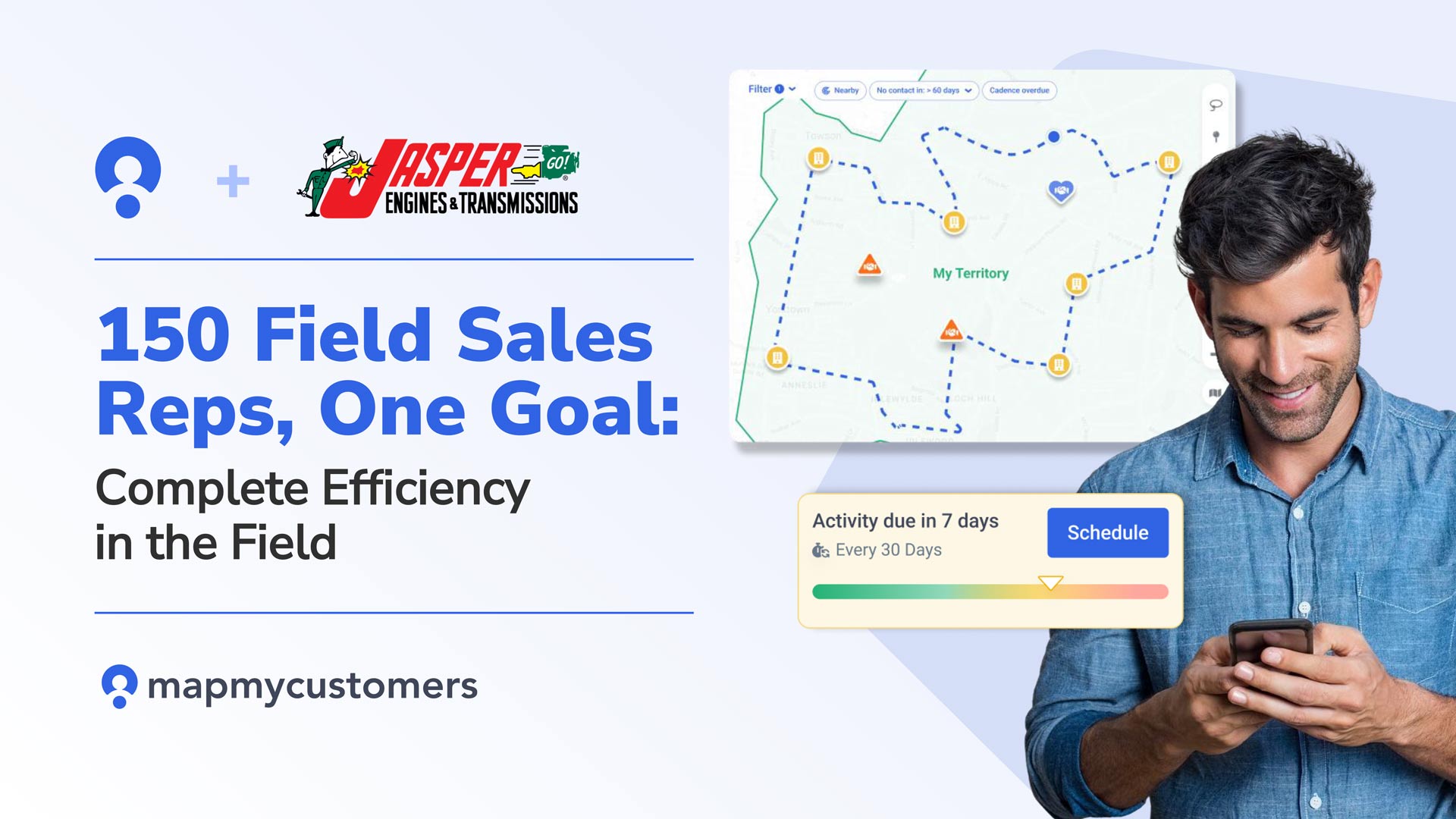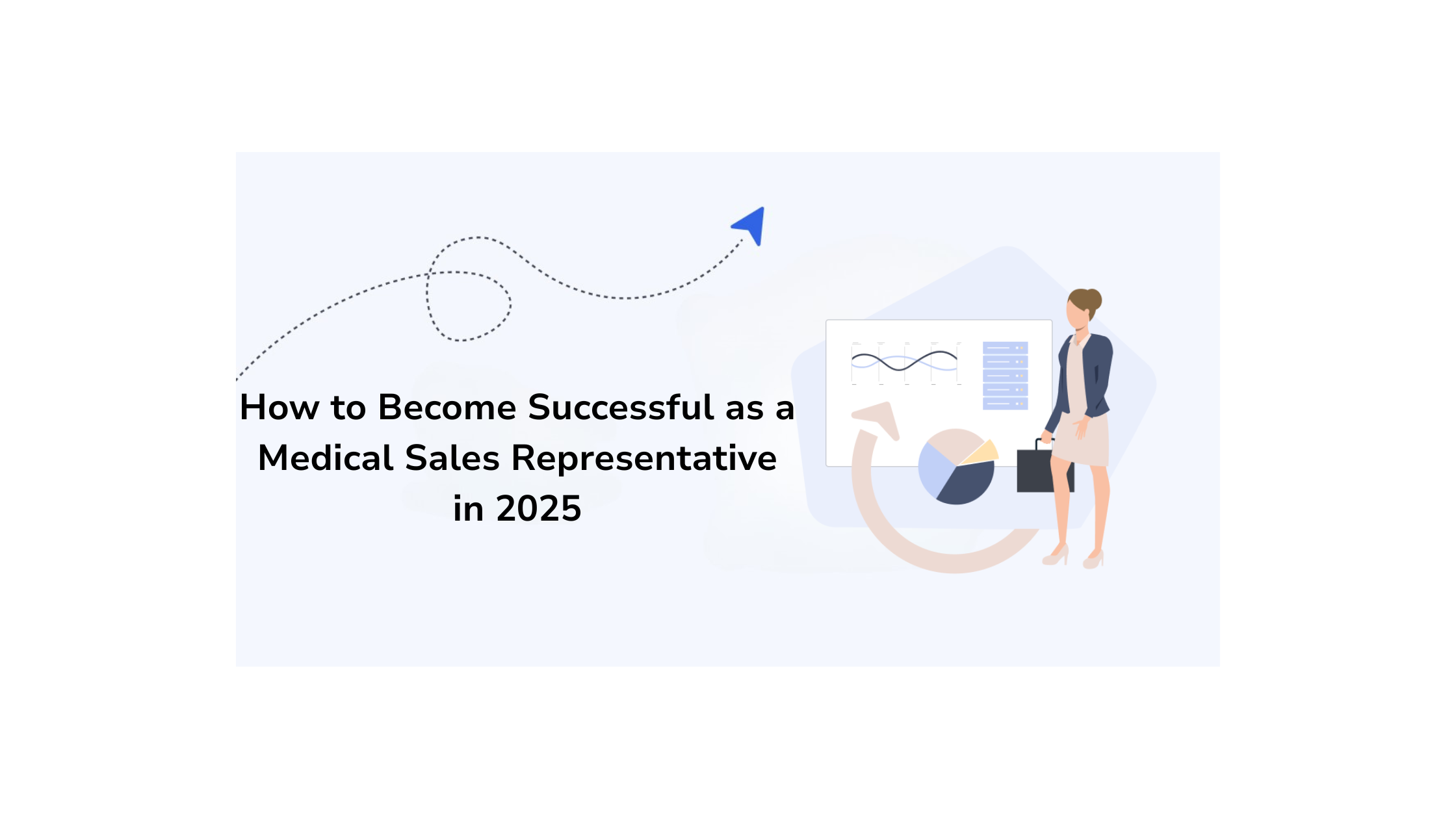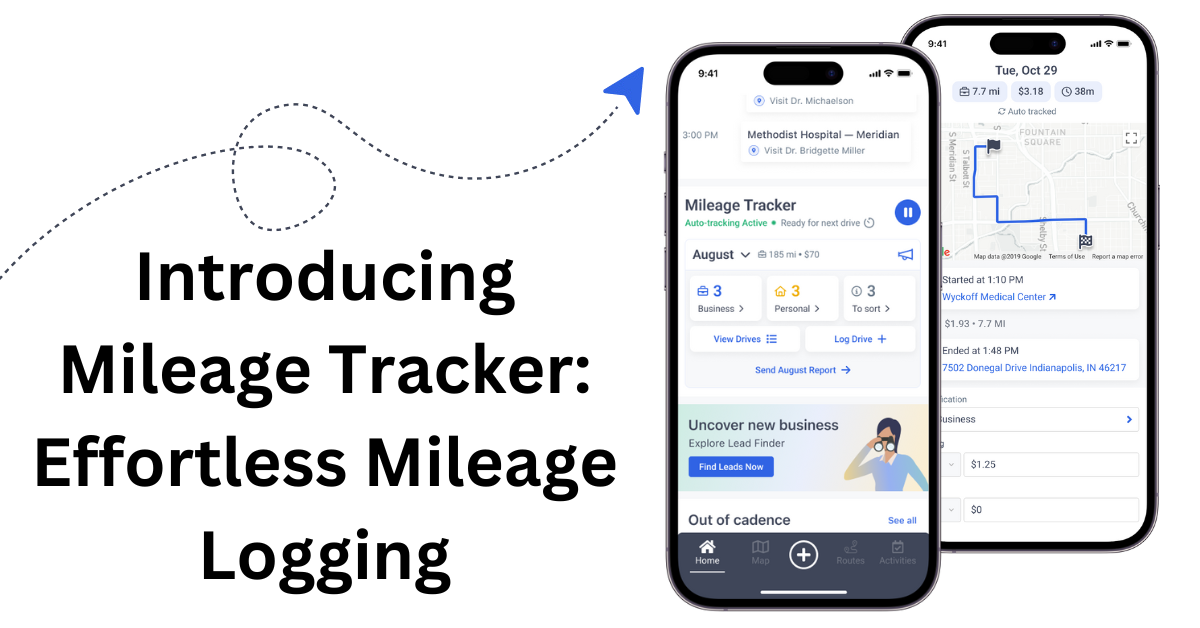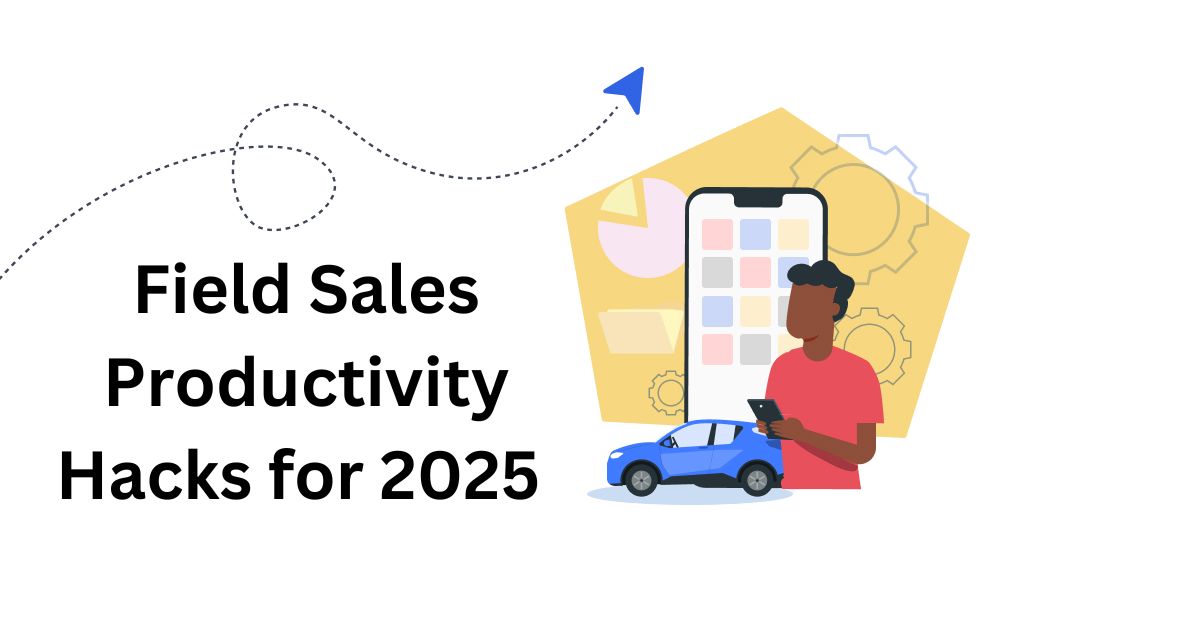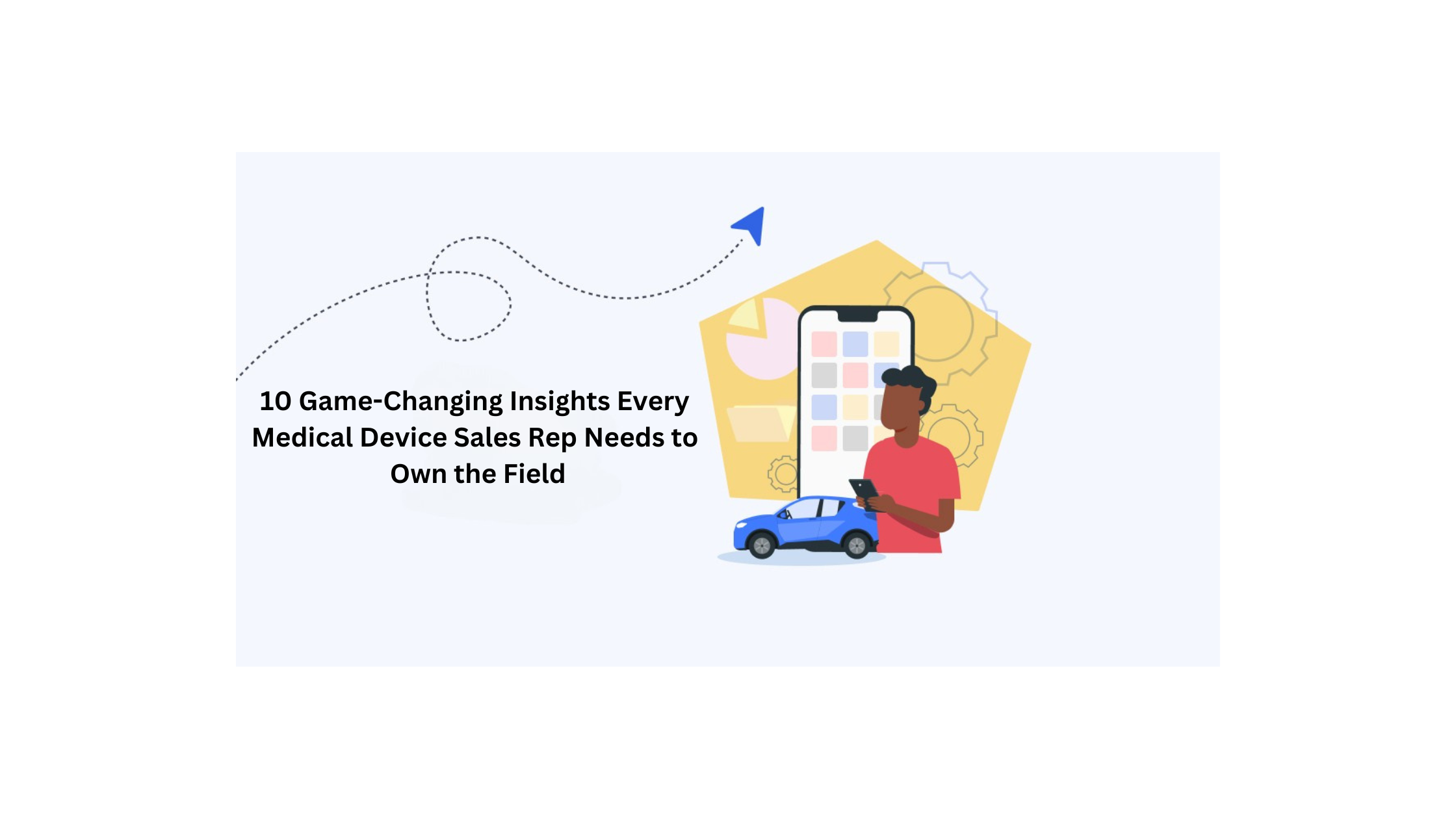In this article, we will go through all of the major changes to the new platform and teach you how you can use the new Map My Customers features to supercharge your sales team.
1. General Navigation & CRM Changes
Our most significant change is the new way to navigate around the platform. With Map My Customers 3.0, all of the pins were associated with one specific contact at a company. While the one contact was good for traveling reps visiting clients, we realized it may harder for sales teams managing large accounts. That is why we split up that single pin into three distinct objects – accounts, contacts, and deals!
Accounts
Accounts act as the primary way to organize all of your customers and prospects on the new platform. The accounts pages will be most helpful for team managers to help them identify larger sales trends across your customer base. From the accounts page reps and managers will also be able to create optimized routes and organize their accounts with group and filters.
You can now also connect child and parent accounts. For example, if one of your accounts is owned by a larger business, the first account would be the child account to that larger business parent account. This allows you to create reports and gain insights on that large parent account rather than having to piece together each of the individual child accounts.
Our accounts page also supports our brand new cadence management features. Cadence management gives you a streamlined way to say on top of all of your accounts. To set up cadence manage, first group your accounts into different tiers based on which ones need the most attention and priority. For example, Tier A would be all of your tops clients while Tier C would be prospects you are trying to move up the funnel. Once you create theses tiers, you can assign frequencies based on when you want to follow up with each of these accounts. For Tier A, you would probably set a cadence of 7 days to remind you to check in every week while you may set Tier C to 30 days. This is a quick way to ensure you are never letting an important account slip through the cracks!
Contacts
Similar to the old platform, contacts is where reps will log their everyday activity. Features such as routing and lead generation will be available and are set up similarly to the previous platform. You will also still be able to view all of your contacts as pins on a map and create territories from contacts.
However, as we mentioned you can now have multiple contacts assigned to each one of your accounts. This will allow for better and more accurate notes and reporting so you know exactly who at the company you or your sales rep met with.
Deals

Each of your accounts may have multiple deals associated with it and varying pipelines depending on the type of deal. You can now visualize all of your deals through our deal page and funnel visualization. Our funnel visualization tool allows you to create multiple sales funnel depending on what accounts or territories you want to focus on. Customize the different stages within each funnel to have as many or as few stages as you need. Filter funnels by rep, deal closing time, and much more to see in-depth sales insights.
You can also strategically view which geographic areas are performing the best with our map view. Similar to the old platform, toggle on the heat map to see which territories have the biggest deals in each stage of the funnel.
You can utilize our funnels as prospecting pipelines for new customers or as a way to evaluate which previous customers are bringing in the most business!
The creation of three separate objects instead of just one pin allows for our platform to be much more flexible and for you to create a much clearer pipeline for all of your accounts and contacts.
Map vs. List View
Along with the new objects to better organize your customers and prospects, we have also created more views to improve the sharing and measuring of your data.
You can now view your information from an account, contact, or deal on the classic web view or from a list view. Our sleek list view shows your data in an organized form rather than geographically on a map, which should allow for easier reporting and data entry.
Inside the list view for each object are both standardized and custom fields. The standardized fields, such as name, email, phone number, will ensure your data stays consistent across the three objects.
Along with the standard fields in each view, we also have added customizable fields so you can collect and track information customized to your specific business. You can also create fields that match your CRM fields for smoother integration with your CRM. Use these custom fields to build more robust reports with our new advanced reporting features (which we will touch on more later!).
You can create a custom field through either our setting page or any list page. Choose from a variety of data formats (multi-select, short answer text, dates) to specify what type of information you want to collect for each field.
The different data formats ensure more consistent and efficient data entry from your sales reps. Rather than you or your reps having to type the product they sold to a particular client, they could select from a list of your inventory with a drop-down custom field.
While we love our classic map view (it is in our name), the new lists will allow for more organization and sharing of data between our different accounts and your CRM!
2. Activities
Being able to accurately track the actions that you’re taking with your accounts means you’re getting useful, accurate, and actionable information. That’s why we replaced check-ins and reminders from the old platform with Activities. Customizable activities reflect the real-life activities you’re actually doing in the field.
Custom vs Standard Activities
Map My Customers is set up with six standard activity types (visit, call, email, meeting, lunch, and task). All of your activities can be created and managed through our new activities page. Simply hit add and choose one of these standard activity type, assign the activity to a contact, account or deal. Prefer dinner meetings over lunch? Create your own custom activity for dinner.
Auto Visits
Auto Visits eliminate the need for you or your reps to manually log their visits when on the road. This will automatically create a visit activity when you or your rep arrives at a meeting.
Auto Reminders
Auto Reminders allow you to set automatic cadences on your rep’s activities. Never again worry about forgetting to log important follow-up calls or meetings.
To set up automatic activities or create a custom activity, head over to the settings page in your map my customers account.
3. Dashboard
With the addition of our new objects, we needed to create one convenient location for managers and reps to see a summary of all of their field data. That’s why we created our sleek new dashboard! Our new dashboard acts as a centralized location to efficiently check on both the health of all of your accounts and you or your reps activity in the field.

Activities
Easily check on all the activities you’ve logged in the past week, month, or 6 months. You can also see your upcoming activities for the entire team which will help you make sure you’re staying on top of your accounts.
Real – time activity log
Our real-time activity log makes sure that you are staying on top of all of your reps and their activity in the field. The real-time activity log congregates all of your reps actions including activities, routes they have created, notes they have taken and much more. If you are synced to a CRM, all of these notes and check-ins with also automatically go into your CRM as well.
Advanced Charting
Quickly visualize the information most important for the health of your accounts with our new charting features. Customize the charts to show revenue, lead status, deals or much more. Charts can also be quickly turned into customized reports.
Sales Rep Map
In one map view you can see all of your reps locations in real time. Increase rep accountability and never worry about distracting your rep from selling by having to check in on them.
Manage teams
On the left side of your dashboard, you can see all of the reps that you manage. Click manage to be able to easily add or remove reps to make sure you are only seeing the reps that you directly supervise. Effortlessly send push notifications to your entire team with the push of one button!
From the dashboard, you can also easily download and share all of this information, which brings us into our next upgrade…
4. Reports
Our new flexible and customizable reports allow you to quickly identify important insights based on the data most valuable to your company or sales team.
Reports can be based on your accounts, contacts, deals, activities and much more. On our reports page, see a tab for all reports you have created, saved reports, and favorites. Set cadences to have a specific report auto-populate every week. If you want to change a saved report, you can always go back and edit the columns.
To create a report, select the custom fields you want to see in each report and add our new filters to gain more robust sales insights. Filters can be created from either groups, specific areas, or by keyword.
Use specific areas as filters to perform advanced territory management. Easily find which territories are bringing in the most revenue and which territories need more attention. Run reports on each of your reps using the reps name as a keyword.
For filtering with groups, we will use our tier example from before. If you wanted to run a report on all of your top accounts to figure out if they have any inherent commonalities, add the filter for your Tier A group. Then add on different custom fields you previously created such as product type or revenue. From there, run a report to figure out if there is a correlation between your Tier A clients and type of products they purchase.
You can also add multiple filters to one report for even more granular information. Want to see if a certain rep in Idaho is selling to any of your top clients? Filter by the reps name, Idaho, and Tier A!
Conclusion
Our latest updates gives Map My Customers all the power and mapping ability of 3.0 along with new advanced data collection and reporting features to make for much more flexible and efficient sales insights. Map My Customers will significantly cut down on time spent manually entering data into your CRM or sorting through long data sheets. Finally, get back to what you and your reps do best – selling!
If you have any more questions about us or want to see the platform in action head on over to our youtube channel for tutorial videos or check out our support portal!